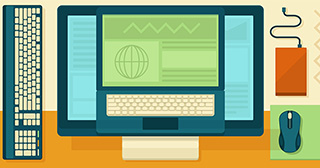Technology FAQ
Printers FAQ
How do I add a printer?
To find out how to add a printer to your computer, check out the instruction manual that comes with your new printer (different printers may have slightly different instructions). And whether you're working on a PC or learning how to add a printer to a Mac, you'll also want to visit the printer manufacturer's support site to download the latest driver for your printer. Even if your printer came with a disc for this purpose, it's always possible that updates have taken place since that disc was made, and the manufacturer's support site will have the most current version. The manufacturer's support page will also likely have instructions for how to connect to a printer, so if you don't have the box or original instruction booklet, don't worry!
If you don't have instructions and your printer connects via USB, you may be able to plug it directly into your computer. A set of basic drivers may be automatically installed, which can get you up and running, but this might not offer you all the capabilities of your new printer.
If you don't have instructions and the printer does not connect via USB, you can find some basic instructions to connect a printer to your Mac or PC here.
How do I connect a wireless printer?
Whether you want to know how to connect a Canon, Brother, HP, or another type of wireless printer to your computer, your printer's instruction manual is the best place to start. If that's not available, you can often pull up directions on the manufacturer's support site. If you don't have an instruction manual or support page, don't lose hope! Here are a few basic steps you can take to connect your WiFi printer.
- Make sure your printer is in close range of your wireless router so it has a strong signal.
- Turn on your printer, installing cartridges if needed, and run its configuration wizard. Answer any prompts that come up (such as language preferences), then connect it to your network using the LAN Settings menu. This menu should give you the option to connect the printer using its wireless network card (and possibly also via a network cable).
-
You may be able to connect your printer by pressing the WiFi Protected Setup (WPS) button on both your router (press the router's WPS button first in order to enable the discovery of new devices) and then your wireless printer. This should allow them to connect automatically.
If your printer has a screen and buttons, you may also connect it to your home network by typing in the network name—also known as the service set identifier (SSID)—and password. Then go through the printer setup wizard.
If you can't use WPS buttons and do not have a screen and buttons, you can connect your printer to your router with an Ethernet network cable. You can find tips for doing that here under Step 3, Number 3.
-
Now, assuming your printer is connected to your wireless network, it's time to install the printer on your computer. You can get more information on this process in your machine's instruction manual, on the manufacturer's support site, or here.
If your printer is not connected to your wireless network, it's time to do some troubleshooting. You can likely find troubleshooting instructions in your instruction manual or on the manufacturer's support page.
Why is my printer offline?
It's frustrating to send a document to print only to see nothing happen because your printer says it's offline. There are a few potential explanations, but thankfully there are some simple troubleshooting solutions. (No, stomping around your office yelling, “Why does my printer say offline?” is not one of them).
Make sure your printer is turned on (which seems obvious, but it's easy to miss), has enough ink, and does not have a paper jam or empty tray. Then, make sure it's connected to WiFi and that the connection is to the same WiFi network as your computer.
If that all looks to be in order and you have a PC, see if your printer has been set to Use Printer Offline mode. This can be done in Windows by selecting Start > Settings > Devices > Printers & scanners. Select your printer and Open queue and see if Use Printer Offline is selected. If so, deselect that option.
If you're on a Mac and still having no luck, you may need to reset and reinstall your printing system (you can find detailed steps for doing this here).
How do I connect my iPhone or iPad to my printer?
Printing directly from your smart phone or tablet is one of those things that really makes you feel like you're living in the future, right? But to do it, you'll need to know how to add a printer to your iPhone or iPad.
First, make sure your printer supports AirPrint. (Here's a list of printers that support this function.)
Then, check to see if your printer is connected to the same wireless network as the device from which you want to print. As long as that's the case, there's nothing more you need to do to connect your iPhone or iPad to your printer.
Assuming you're connected, printing should now be simple! But if you're not sure how to print from your iPhone or iPad, we've got you covered.
If you're printing a document, simply pull up the document or website and tap the Share button (it's a square with an up arrow). If you're printing a photo, go into your Photos app, click on the photo you want to print, and then select the share button. That photo will now appear with a check mark. If you want to print others, you can scroll through and select those, too. Then, select Print from the second row of gray icons that pop up. This should take you to a printing screen where you can select from available printers, customize your preferences, and begin the printing process.
Is toner the same as ink?
Beyond the fact that both ink and toner replicate text and images on paper, they are different products that work in separate ways. When looking at the longevity and prices of these products, many ask, “Is toner the same as ink?”, and wonder if they can swap one for the other. Toner is a powder substance, while ink is liquid. Toner has a much longer shelf life than ink since it's not at risk of drying out and losing its consistency. Toner is comprised of finely ground polyester and works with a range of laser printer accessories. Ink is either dye-based or pigment-based.
Ink and toner also work in different devices. Toner cartridges work in laser printers, which outline the text or graphic on the copy paper. The printer deposits toner onto the paper, and the toner adheres to the areas outlined by the laser. Inkjet printers use ink cartridges. The printhead duplicates text and images with tiny droplets of liquid ink.
While both toner and ink create crisp, attractive documents, they vary in cost and print results. Generally, ink and ink printers are less expensive, and produce vibrant color documents, but offer a smaller yield per cartridge than toner. Laser printers and toner generally cost more, but produce higher yields per cartridge. Users should only use cartridges approved to work in their laser or inkjet printers.
What is the difference between ink and toner?
There are several key features that differentiate ink and toner. While trying to figure out what the difference is between ink and toner, it's important to look at the type of material used to print. Toner is a powder substance made of plastic resin and iron oxide. Printer ink is a liquid substance produced in two forms. One is pigment-based ink, which has ground colorants suspended in liquid. The other is dye-based ink, which has colorant dissolved into the liquid.
Ink and toner also work in different printers. Ink only functions in inkjet printers. These devices deposit small drops of ink to recreate text and images. Laser devices use toner. Laser printers create an electrostatic outline that heats and deposits the toner onto the copy paper. The toner only adheres to areas that interact with the printer drum's electrical charge.
Toner has a longer shelf life than liquid ink. The melted powder maintains its consistency in a range of environments, and over a long time period, while liquid ink can dry out over time, or when exposed to heat. Ink and toner work with different printer parts and accessories.
Is toner and ink the same thing?
When printer shopping, you might notice that some products use ink while others use toner. This might make you ask is toner and ink the same thing? The answer is no: ink and toner are two very different items. Ink cartridges are used only in inkjet printers. Inside the cartridge is liquid colorant that the printer sprays onto the paper. Toner cartridges are used only in laser printers. Inside the cartridge is a powder colorant that when heated using static electricity, essentially melts and forms an image that sticks to the paper.
The differences between ink and toner continue when taking their intended use into consideration. Ink and inkjet printers are often used in homes or small offices. They have vivid color printing capabilities for photo printing. Toner and laser printers are usually found in large office spaces. They are commonly monochrome, although some do come with color capabilities. The high speeds and high page yields make toner and laser printers useful in the busy work space.
Choosing between ink or toner printers often depends on cost. Inkjet printers and ink cartridges are less expensive, but ink cartridges need changing more often. Laser printers and toner cost more, but toner cartridges produce more prints.
Which is cheaper — toner or ink?
The cost of printing supplies, especially toner and ink cartridges, can add up. Ink and toner are different and laser and inkjet equipment each have their own benefits. Both types of machines come with costs that can vary a great deal. Deciding which is cheaper between toner and ink requires knowing your equipment and production needs.
When looking at the costs of ink or toner, consider what the company or personal use will be. Companies that produce a high volume of printed material may find toner-based machines, like laser printers, a better choice, especially for printing business documents, forms, and promotional materials. They are ideal for heavy duty, constant production at high speeds. Laser copiers and printers generally cost more than inkjet printers. This also means toner cartridges tend to cost more. However, laser printers generate a higher page yield per cartridge compared to inkjet machines.
particularly with photographs, art prints, and handling small print runs. Inkjet cartridges require more frequent replacement with heavy use, but they also cost less to replace, especially when shopping for supplies in bulk.
No matter which type of printing equipment you use, if ongoing costs are a challenge, consider remanufactured and compatible off-brand cartridges that offer comparable performance at a lower cost than brand-specific ink and toner cartridges.
Does toner last longer than ink?
While trying to decide between inkjet and laser printers for their home or business, many people wonder, “Does toner last longer than ink?” In general, toner lasts longer than liquid ink. Several factors contribute to the output and shelf life of both products.
Toner cartridges have a much higher page output than ink units. While many ink cartridges print approximately 200 pages of copy paper before requiring a replacement, toner cartridges used in laser printers often yield 1,600 pages or more before running out. With laser printer accessories and cleaning tools, users can improve the functionality of their toner units even more.
Powder toner also has a longer shelf life than liquid ink. Liquid ink is at risk of drying up when exposed to heat or humidity, and it naturally loses some moisture over time. This can impact cartridge efficiency and longevity, as well as the long-term quality of the printed materials. Powder toner does not dry up or harden like liquid ink, so it lasts much longer in storage. However, users should be aware of the expiration dates on both toner and ink options.
The choice of toner or ink comes down to business or personal printing preferences like the quantity of printing, the cost of the printer, ink, or toner, and the finished quality of the printed copy or materials.
How long does ink toner last?
How long ink or toner lasts depends on the cartridge capacity, and the type of printing being done. Available in standard and high yield options, ink and toner cartridges from leading brands come with varying page yields. Standard yield ink cartridges may last up to 300 printed pages, while standard-size toner cartridges generate up to 3,000 pages before they run out. High-yield ink and toner cartridges provide approximately 1,000 and 10,000 pages, respectively. Printer cartridge manufacturers measure the projected output based on a five percent page coverage. This estimated cartridge yield may be less for high-volume printing applications covering over five percent of the page. Also, the type of copy paper and other media used, like transparency film, can impact final yields.
Warranty and expiration dates also serve as indicators for the average lifespan of ink and toner supplies. Look for the “use by,” “best before,” or “warranty ends” date on your ink cartridge's packaging. The manufacturer will not guarantee optimal results beyond this date. Ink cartridges expire between one and two years after the warranty date. Leftover ink that's past its expiration date may damage the printer's ink-delivery system and printhead. Compared to ink cartridges, toner cartridges offer a longer shelf life, and rarely include warranty dates on their packaging. However, most manufacturers recommend usage within one year of purchase.
To avoid potential problems, some printers provide an expiration alert 18 to 30 months after cartridge installation. This keeps you informed when it's time for a replacement. Ensure printer compatibility when reloading a fresh cartridge to help maximize cartridge life. The ink and toner finder at Quill makes it quick and easy to look for suitable options for your machine.
How do I check my ink or toner levels?
The method for how to check ink or toner levels depends on the printer brand and computer operating system. Whether your desktop or laptop computer runs on Windows or Mac OS, there's an easy way to check remaining amounts of ink or toner. For HP® printer owners using Windows 10, download and install the HP Smart app, then add the printer. This offers a view of current supply levels of the ink or toner cartridge in your printer. For Windows users with an Epson® printer, locate and double click the printer icon on the taskbar. This provides access to a panel showing ink or toner levels.
If connecting a Canon® printer to a Windows PC, first click the start button, and then select Devices and Printers. Find your printer on the list, and right click on it. Next, choose Printing Preferences from the drop-down menu to open the Canon printer interface. Finally, select the option to view an up-to-date status of your ink or toner cartridge.
Mac users can follow the same basic steps to check ink or toner levels, whether they own an HP, Epson, or Canon printer. First, click the Apple logo® to access System Preferences. Next, click Print & Scan and select the relevant printer from the list. Finally, click Options & Supplies to get information on how much ink or toner remains in the cartridge. Keep an extra cartridge available, as well as a handy supply of copy paper to avoid printing delays.
What happens if the printer is low on ink or toner?
The main thing that happens if the printer is low on ink or toner is that users may experience a decrease in print quality. Common symptoms of low ink or toner levels include streaking, poor color reproduction, and loss of other functions for some all-in-one printers. Once cartridges are almost empty, the printhead may not receive a uniform coating during printing. This causes vertical or horizontal streaks to appear on your printed documents and graphics. Faded colors also serve as early warning signs for low ink or toner supplies. Instead of producing deep blacks and vibrant colors, black text may appear grayish, and green colors may show more bluish tones.
Some all-in-one printers need to be at the ready status for users to take advantage of all available functions. A nearly depleted cartridge may prompt these machines to restrict or deny faxing, scanning, or copying tasks as part of a process that protects the printhead.
Ensure cartridges contain sufficient ink or toner to achieve optimal printing results. To keep you notified, a majority of ink and toner cartridges from leading brands provide low-ink or low-toner level notifications. These alerts let users plan ahead to have replacement cartridges on hand to avoid printing delays. For convenience, use the ink and toner finder at Quill to look for compatible options for your printer. Using replacement ink and toner that is not compatible can cause damage, which may have you replacing printer parts as well as ink.
How to refill ink toner
One way to contain the costs of operating a laser printer is to replenish toner in the printer's cartridge rather than replacing the cartridge. New laser cartridges, which typically provide a higher volume of printed pages than inkjet cartridges, are not a minor expense. However, even if cost is not a concern, it's a good idea to know how to refill ink toner in a laser cartridge in a pinch, particularly if a spare cartridge isn't available during an important print run.
The construction of toner cartridges for laser printers differs not only among manufacturers but also among select models of each manufacturer. Refilling may be a simple process for some cartridges, but require more complicated steps for others. Check out the construction of your toner cartridge first to determine what is required. Many laser toner cartridges have a plugged hole on top of the toner holding tank. Manufacturers provide plastic bottles of printer-compatible toner containing fine-powder in black, cyan, magenta, and yellow pigments. Some bottles have spouts, while others have a round-capped mouth.
Place your cartridge on top of disposable newspapers, paper towels, or throwaway material; the pigment powder can stain if not contained. Pull out the plug on top of the tank, and, without squeezing the bottle, insert the spout into the opening. Use a funnel if the bottle doesn't have a spout. Gently tap the sides of the bottle until all toner empties into the tank. Re-plug the hole, and the cartridge is ready for use.
If your cartridge requires more than this simple refill step, consider remanufactured laser cartridges as another way to save on costs.
How to refill an ink toner cartridge
Learning how to refill ink or toner cartridges can eliminate the need to buy new cartridges and save money. Before you proceed, wear a pair of disposable gloves. They'll protect the hands against accidental spills. Covering the work area with some paper towels or cloth also makes it quick and easy to clean afterwards.
The refill process for most inkjet cartridges requires only a few steps to complete. First, prepare the refill kit, which includes a user manual, a container of ink, and some syringes. Locate the filler hole on the cartridge by pulling back the label. Some cartridges come with four holes for replenishing black, cyan, magenta, and yellow ink. In this case, check the kit instructions to determine the correct chamber for each ink color. Next, load the syringe with ink and inject it slowly into the proper hole. Try not to overfill to avoid printing issues later. After topping up, seal the hole with clear tape.
There are several ways to refill different toner cartridges. For Brother® and Samsung® cartridges, remove the hopper cap to reveal the filler hole. Some designs require loosening one or two screws to reach the fill chamber. HP® and Canon® cartridges usually need a special melting tool to create precise holes. Other cartridge brands, like Dell™ and Epson®, require twisting off an end piece and removing the cap to gain access to the hopper. Once you've located or created a fill hole, empty any residual toner in the holding tank. Next, pour in the new toner to refill the cartridge. Finally, replace the caps, or cover the newly created hole with a piece of strong tape.
How to dispose of ink toner cartridges
In today's recycling-aware world, businesses want a clean, efficient, and cost-effective way of disposing of used products. So the question of how to dispose of ink toner cartridges responsibly continuously arises. Fortunately, there are processes in place.
Once empty, cartridges purchased at Quill are returnable with their easy ink and toner recycling service.
- Select a strong box, or use the original box the toner came in
- Wrap each toner or ink cartridge in bubble wrap to prevent damage
- Download the pre-paid shipping label and tape it securely to the box
- Return for QuillCASH™ as a reward
For toners not purchased at Quill, recycling box collection services found online are useful. There may be a small collection cost involved, but being able to return and recycle up to 55 pounds of cartridges per box makes an impact, not only to space in the office, but also to the planet. Some of these collection services give a small amount to charity for every cartridge sent in.
The materials in toner cartridges last a long time. To have the cartridge cleaned, reused, or recycled has a positive effect on the world's ecology. Like with batteries and computers, a sensible approach to disposal matters.
Where can I recycle ink and toner cartridges?
Recycling used ink and toner cartridges is a simple and responsible way to reduce waste in landfills. Another potential benefit is companies may save money in the process, as many local recycling facilities accept and process a variety of materials at no cost, eliminating any disposal fees. Businesses and schools can set up office recycling systems to encourage facility-wide participation. However ambitious the program, start with the source of the ink or toner purchase.
Quill offers a simple and free ink and toner recycling program. This handy tool helps users find the correct ink and toner cartridges for a range of printer and copy machine models. If you haven't purchased the ink or toner cartridge from Quill, begin your new recycle program by doing so.
Many communities and small businesses also offer their own free collection programs for a variety of office products and electronic waste. Go to Earth911.com for a list of nearby locations that accept empty cartridges, like Walgreens, Costco, and other office supply stores. Some recyclers accept mail-in cartridges for free, or at a minimal cost through specialty recycling companies. Ideally, the used cartridges end up refilled and sold as remanufactured printing supplies, while others are taken apart and repurposed into new office products.
Where to recycle ink toner cartridges
When trying to decide where to recycle ink and toner cartridges, first consider the QuillCASH™ program. If you purchased the cartridges from Quill, you can return them empty at no cost, and earn money redeemable for future purchases.
If the cartridges are from other sellers, visit the Earth911® website to find local programs or recycling facilities in your area. Earth911 maintains this extensive recycling database to help consumers be more environmentally responsible. This online search feature only requires a zip code, and the items bound for recycling, such as ink and toner cartridges or batteries. Once you provide all relevant details, the site displays a list of nearby drop-off locations with their corresponding addresses. The listing also enumerates other types of materials acceptable for recycling purposes. In addition, Earth911 enables users to find recycling centers and programs for electronic devices, including printers, laptop computers, and scanners.
Leading printer manufacturers, including HP® and Epson®, also promote global recycling initiatives. Customers can return used ink and toner supplies through HP's Planet Partners project, or Epson's cartridge collection and recycling programs. These services offer a convenient way for cartridge owners to reduce their ecological footprint by keeping plastics out of landfills and oceans. Both HP and Epson provide participants with either single or bulk return options. HP customers may use the postage-paid return and recycling envelope that comes with original HP printer cartridges. For multiple returns, they may also request a pre-addressed, postage-paid box. Epson consumers need to complete an online form to receive an electronic pre‑paid label for returning toner cartridges. Upon request, Epson also sends four postage-free return envelopes or plastic bag envelope for used ink cartridges.
How do I get toner out of clothes?
Toner is a pigment and resin powder that bonds to copy paper when heated, producing fast, waterproof, high-quality printing. However, if you spill any, it also produces a mess, especially when it's clothing. Fortunately, there are ways to get toner out of clothes with a few steps.
Toner is a pigment and resin powder that bonds to copy paper when heated, producing fast, waterproof, high-quality printing. However, if you spill any, it also produces a mess, especially when it's clothing. Fortunately, there are ways to get toner out of clothes with a few steps.
First, use a hand vacuum to remove as much of the powder as possible. Then, carefully remove the item of clothing and shake it vigorously to get more loose toner off of the garment. Avoid rubbing the stain, as this may push the toner deeper into the fabric and make it harder to remove. Brush the area lightly with a soft brush or dry cloth.
Toner is a pigment and resin powder that bonds to copy paper when heated, producing fast, waterproof, high-quality printing. However, if you spill any, it also produces a mess, especially when it's clothing. Fortunately, there are ways to get toner out of clothes with a few steps.
At this point, there are a couple of different approaches. For the simplest solution, immerse the garment in cold or tepid water and agitate it to get the rest of the toner out, then rinse the garment. Be sure to only use cold or lukewarm water; hot water or other heat sources will fuse the stain to the fibers of the cloth, making it permanent.
Toner is a pigment and resin powder that bonds to copy paper when heated, producing fast, waterproof, high-quality printing. However, if you spill any, it also produces a mess, especially when it's clothing. Fortunately, there are ways to get toner out of clothes with a few steps.
If that doesn't remove the stain, dampen a dry cloth with isopropyl alcohol and blot it onto the stain. Spray the stain with hairspray, and then blot on both sides of the fabric. Wash the garment with regular detergent and cold water. Before placing the garment in the dryer, check to be sure that the stain is gone. If it's not, repeat the steps until it's cleaned. Remember, applying heat, whether hot water or the hot air of the clothes dryer, will set the stain, just as it bonds the toner to paper.
How to remove toner ink from carpet
Using a toner-based printer has many benefits, but the mess from spilling toner definitely isn't one of them. If you spill the pigmented powder on a rug, you don't have to rearrange the furniture to cover the stain. You just have to know how to remove toner ink from carpet.
You'll need a spoon, a vacuum, a soft cloth, and isopropyl alcohol or a cleaning solvent. Keep in mind that the cloth will stain, so use something you can throw away. Spoon up as much of the powder as possible, gently working from the outer edges to the center. Next, use a hand vacuum to pick up any loose toner particles. Dampen the cloth with alcohol or solvent, but make sure it isn't hot. The toner will react to heat. Carefully blot the spill area. Rinse the carpet with cold or tepid water, taking care not to soak the fibers. Vacuum or blot up any excess water.
If the stain remains, dampen the area with a mixture of dish detergent and water, a few drops of soap to a cup of water. Allow the solution to stand on the stain for five minutes, then blot the area. Rinse again with cold or lukewarm water. If the stain is gone, allow the carpet to dry thoroughly.
If the soapy water doesn't take out the stain, mix 1 tablespoon of hydrogen peroxide with 3 tablespoons of tepid water. Do not use hot water, as this may bond the toner to the carpet. Apply the mixture and cover the area with a thick towel to block the light. Allow it to stand up to 30 minutes, checking often for color loss. Rinse and allow to dry.
How do I install a printer?
If you need to know how to install a printer, you'll be glad to know that it shouldn't be too difficult a process. The only tricky part is that there are several different answers to this question, and the method you use depends on the type of computer you have, the operating system you're running, and the printer you want to add to your computer.
Many printers will install automatically once connected to your computer. However, if you're reading this, you probably aren't sure how to go about setup process, so your first step should be reading the instructions that came with your printer. If those instructions leave you with questions, you may find one of these eight methods to add a printer to a computer helpful.
How does a printer work?
On a daily basis, the only part of printing you're probably concerned with is making sure your printer is connected to your computer so you can print what you need. But have you given much thought to how a printer works?
The answer depends on the type of printer you're talking about, so first let's discuss, “How does a laser printer work?”
When you send something from your computer to a laser printer you're really sending a large stream of data to an electronic motherboard in the printer, which then decodes that data into language that makes the different components of the laser printer able to print your page. This electronic motherboard activates a high voltage wire (called a corona wire), which passes static charges to whatever is in its proximity—specifically, the photoreceptor drum, which then becomes positively charged.
The electronic motherboard is busy at this point, because it's also activating the laser. (You knew lasers would come into this at some point!) That laser remains in one place while a moving mirror bounces the beam to scan it over the drum, erasing the positive charge and creating an area of negative charge. This continues until the printer creates the full image transmitted via that stream of data.
Then an ink roller coats the photoreceptor drum with toner, which has a positive electrical charge and therefore sticks to the areas with a negative charge, building that image of ink on the drum.
Finally, the paper comes into the equation. As it makes its way toward the drum, the paper is given a positive electrical charge (thanks to another corona wire) and as the paper moves closer to the drum, that positive charge attracts the negatively charged toner, transferring the toner from the drum to the paper. From here, the paper passes through the fuser unit, which is comprised of two hot rollers that use heat and pressure to permanently fuse the toner particles into the paper.
When it comes to understanding how an inkjet printer works, the process is a bit different. Inkjet printers use a liquid ink, which can be a colored dye or a liquid with solid pigments in suspension. A print head containing thousands of tiny dots (smaller than the width of a human hair) moves horizontally in the printer while the paper passes through. The individual holes are activated, generally by an electrical current although that can vary by manufacturer, pushing a tiny ink drop out onto the page. That process is repeated thousands of times at a high speed to create an image that looks solid but is actually made of itty bitty dots.
How do I find a printer IP address?
Need to know how to find the IP address of your printer? The IP address of your printer is basically a network address that tells the internet (and other devices and machines) where to find it. Most printers have this information in the printer menu—you can look under Preferences, Options, or Wireless Settings (if it's a wireless printer). If you don't see the IP address at the top of the network settings dialog box, try clicking through applicable submenus (such as View Wireless Details) to find it.
You may also be able to find the IP address within the printer settings on your computer. In Windows, go to your Control Panel, right click Devices and Printers, and then select Properties. You'll find the IP address in either the Web Services tab in the IP address field (if the printer is set up under a WSD port) or in Printer Properties (if the printer is set up using a TCP/IP port).
Still stuck? Don't lose hope. There are other ways to find your printer IP address if these don't work, such as through a command or by using the router.
Why won't my printer print?
If you're having trouble printing and need to know how to fix a printer, it's always smart to start with the most basic possibilities, silly as they may seem. Is the printer connected to a power source and turned on? Is it connected to the computer? Does the printer have paper and toner?
If all of the above are in order, here are a few simple network printer troubleshooting tips to try.
- Restart everything, especially in the case of a wireless printer. Remember, between the computer, printer, router, modem, and wireless access point, there's a lot that needs to work together in order for you to print. Be careful not to reset—just restart, and try again once the network is back up.
- Try printing a test sheet directly from the printer. This will check the network printer connectivity for you; you can likely find instructions to do this in your printer's instruction manual. This test sheet should tell you about the printer's connection to the network, including the IP address, which will let you know whether your printer is connected to your network or not. Hint: If the IP address starts with 169, the printer is likely unable to connect to your network, as this is a self-assigned IP address number.
- Reinstall the printer using the original instructions. Make sure to save any printer or network passwords you need.
- If applicable, reconfigure or reinstall special network drivers, such as AirPrint for iOS devices or Cloud Print for Android devices.
A USB printer may be a bit easier to troubleshoot because as long as the printer is connected to your computer physically, it should be visible to the computer. Start with the obvious: Is the USB connection firm? Do you have another USB cable you could try?
You can also try the following.
- On a Mac, go to Printers & Scanners (under Apple menu in System Preferences), and if the printer is not present there, you need to install it on your computer.
- Running Windows? Go to the Control Panel and select Printers (or something with printers in the name—this changes by version). As is the case with a Mac, if the printer isn't shown there, you'll need to install the printer using the Add Printer button and follow the onscreen instructions.
How do I clean printer heads?
Today's printers are designed to be self-cleaning so in most cases you shouldn't need to worry about how to clean printer heads. If the printer is kept in a particularly dirty or dusty environment, it's smarter to keep it covered when not in use than to try to clean it after it's gotten dirty.
However, if you notice streaks or smudges and want to try to clean the printer, start with the instructions or owner's manual for your specific printer and see if your printer's driver software has a cleaning cycle you can activate. You may find additional troubleshooting tips in the manual (for instance, use isopropyl alcohol and a lint-free swab). Because each printer and every maker differs, it's best to follow suggestions with your individual printer in mind.
That said, if you haven't used a printer for quite some time, the ink may have dried out and the nozzles in an inkjet printer may be clogged—this can be especially true if you use lower-quality ink. The cleaning cycle you used for the print head should also work here, but if that doesn't, determine whether the nozzles are on the printer itself or on the ink cartridge. If the nozzles are on the cartridge, you can simply replace the cartridge and solve the problem. Otherwise, a bit of isopropyl alcohol and another cleaning cycle will likely to do the trick.
What is a printer driver?
A printer driver is a piece of software that allows your computer to communicate with your printer, converting the data you send into information that the printer understands so that it prints the exact image you want.
What is a printer drum?
A printer drum is a key component in a laser printer, but most consumers couldn't say what a drum unit does. Here's the scoop: The printer drum attracts the negatively charged toner particles with a positive electrical charge, which it receives from either a corona wire or a separately charged roller. Then the toner on the drum unit is transferred onto paper, which goes to the fuser roller, bonding the toner to the paper and providing you with your printout.
Where can I buy a printer?
Deciding where to buy a printer depends on a few variables, like how quickly you need it, what kind you want, and what your budget is. You can find a vast selection of printers at just about every price point at Quill.com. However, if you need to know where to buy a printer near you, you'll be glad to know they're available in just about any office supply or big box store.
Ink Catridge FAQ
Where can I buy ink cartridges?
You're already in the right place if you want to know where to buy ink cartridges. Quill carries cartridges for a huge selection of printers from all the brands you know—Brother, Canon, Dell, HP, Epson, Xerox, and more. And we make it easy to find exactly what you need! You can search our ink and toner finder here by brand and cartridge number or printer model. Plus when you create an account with us, you can simply add your printer to save your machine and see only the compatible cartridges for easy reordering. You can easily add and name multiple printers, too!
How much are ink cartridges, you wonder?
The price varies greatly based on factors including whether it's one color or multiple, high yield or standard, and what type of printer it works with. Additionally, take care to note how many cartridges come in the pack you select—many come in packs of two, four, or more. Black ink cartridges are generally somewhere around $20 to $40 each while color is slightly more expensive at roughly $25 to $50 each. To reduce cost, you can purchase remanufactured ink cartridges or Quill brand cartridges versus new, brand name cartridges.
How do I change an ink cartridge?
When you don't have to do it often, figuring out how to change an ink cartridge can be a bit intimidating. The first step is to make sure you have the correct replacement in hand—and don't take your old cartridge out until you have the new one, which will help prevent the print head nozzles from drying out. From there, the exact instructions vary somewhat by machine, so you may want to refer to your printer's instruction manual or search the manufacturer's website for the model you're using. Generally speaking, you'll need to turn the printer on, open the top cover of the printer, remove the old cartridge (noting what color ink it is, if applicable), and then put the new cartridge into the printer. Be careful to handle the new cartridge exactly as specified in order to avoid clogs, electrical malfunctions, or other problems.
Additional steps, such as how to run the printer to allow for the removal of the old cartridge or the removal of protective tape from the new cartridge may be required with certain machines. When in doubt, refer to the instructions that come with your new ink cartridge or take a look at your machine's instruction manual to see precisely how to replace an ink cartridge.
How do I know what ink cartridge to buy?
Printer Series/Model Numbers
You can find your printer's series/model number on the product itself. Common locations are at the front corners, in the front center, or on the top left. You can search for compatible ink cartridges using this information.
Note: If the product name cannot be easily found on the outside of the printer, look for a label on the back, underside, or inside the cartridge access area. You may also find it in the owner's manual, invoices, and other documents.

OR
Cartridge Series/Part Numbers
Usually the top or the front of the printer can be opened and the cartridge(s) can be removed to find the cartridge series or cartridge part numbers. Or you may also find the cartridge number(s) on the package if you retained it.
Note: The series number for the printer and the series number for cartridges often do not match. Some cartridges may only display a part number instead of a series number. Again, if you are unable to open the printer or do not have a cartridge package you may consult the owner's manual or go to the manufacturer's website to find details.
How do I clean an ink cartridge?
If you're not yet out of ink but notice areas of inconsistent ink when you print—or if no ink comes out at all—you might need to clean your cartridge. Exposing a cartridge to air or not using your printer for several months can cause these issues.
The best plan for how to clean an ink cartridge manually is to remove the cartridge per the instructions in your printer's manual, find the print head (where the ink comes out), and gently wipe away any ink that's dried over the top of it with a dry cloth. From there, you can use a lint-free cloth that's been moistened with water—use distilled if you have hard water—to wipe the print head area, unless your printer has a silver or copper nozzle plate. In that case, you must keep those areas dry, so use a moistened cotton swab to clean just the print head, avoiding the metal plates.
This may be enough, but if you still experience spotty printing after putting the cartridge back in and testing it, you can soak cartridges that do not have a metal plate in a small bowl with warm water. Alternatively, you can soak them in a solution of half water, half ammonia. For cartridges with metal plates (which you can see if you look right on the bottom), stick to using a cotton swab.
How do I reset an ink cartridge?
When you want maximum efficiency with your printer, you might want to know how to reset an ink cartridge, which is essentially tricking it into thinking it has more ink left than it does so that it doesn't tell your printer to stop printing. Before you decide to reset a cartridge, do your research and make sure it's worth the potential risk. Trying to print with an empty ink cartridge can lead to costly repairs or replacements. Resetting cartridges can damage your printer because when there isn't enough liquid in the cartridge, it can heat up. This heat can then damage and clog your printer's print head.
How do I refill my ink cartridge?
If you use your printer frequently, you've likely wondered how to refill ink cartridges. After all, it can seem like a great way to save some money and reduce waste. If you are wondering where to refill ink cartridges, you may want to think again though.
Lots of ink suppliers advise against it since refilling an ink cartridge can reduce print quality. It's not uncommon for cartridge components to get damaged during refill, which can lead to diminished print quality, and end up wasting more paper and ink used reprinting. So whether your goal is to save money or trees, refilling your ink cartridge may not be the best approach.
Professionally remanufactured cartridges are a great option if your goal is to save money on ink and reduce your company's carbon footprint. Our remanufactured ink cartridges meet national brand standards and undergo third-party testing to ensure high-quality results. Backed by Quill Brand's 100-percent satisfaction guarantee, our remanufactured cartridges are a smart choice for budget-conscious businesses. We use recycled materials and an eco-friendly process to minimize your company's footprint.
How do I dispose of ink cartridges?
Got an empty ink cartridge? If you're trying to figure out what to do with old ink cartridges, the best answer is to recycle it. More than 350 million ink and toner cartridges end up in landfills every year, and it can take each one 450 to 1,000 years to decompose, making recycling a far superior way to dispose of ink cartridges. If you ordered ink from Quill, simply send it back to Quill when it's empty for convenient recycling that rewards you with future ink savings.
How do I recycle ink cartridges?
Most office supply stores will accept and recycle used ink cartridges. In fact, Quill not only accepts cartridges that were originally purchased here, but also provides you with a pre-paid shipping label and sends you QuillCASH™ once your shipment is received.
Got an ink cartridge that's not eligible for QuillCASH™? While you cannot throw an ink cartridge in with your regular household recycling, you'll be happy to know that it's easy to find local recycling centers that take old ink and toner cartridges. Earth911® is a great resource for this, and they even have a handy app called iRecycle that can help you with this and any other recycling needs. And, of course, you can always do a simple internet search for “where to recycle ink cartridges near me,” to find a local drop-off location.
How long do ink cartridges last?
The shelf life for an ink cartridge in its sealed package will vary by type, but most are designed to last two to three years. As to the question, “Do ink cartridges expire?,” well, they do come with expiration dates, but think of it more in terms of dry goods rather than a gallon of milk; you should be mindful of it, but don't toss an unopened cartridge just because you're a month past the expiration date.
Basically, the older an ink cartridge is—especially once it passes that expiration date—the more susceptible it will become to clogs or print quality issues. So, if you try an older ink cartridge and it works, you're fine, but keep an eye out for any signs of clogging (skipping and areas of inconsistent ink output) and be aware that it probably won't last as long as a new cartridge.
Time isn't the only factor at play, however. Where and how you store your ink cartridges can also affect how long they last, so make sure to store your printer cartridge in an upright position in a dark, dry place. Keeping it at room temperature and avoiding any extreme heat or cold will also add to the lifespan. And, most importantly, don't open your ink cartridge until you're ready to use it!
Toner FAQ
Is toner the same as ink?
Beyond the fact that both ink and toner replicate text and images on paper, they are different products that work in separate ways. When looking at the longevity and prices of these products, many ask, “Is toner the same as ink?”, and wonder if they can swap one for the other. Toner is a powder substance, while ink is liquid. Toner has a much longer shelf life than ink since it's not at risk of drying out and losing its consistency. Toner is comprised of finely ground polyester and works with a range of laser printer accessories. Ink is either dye-based or pigment-based.
Ink and toner also work in different devices. Toner cartridges work in laser printers, which outline the text or graphic on the copy paper. The printer deposits toner onto the paper, and the toner adheres to the areas outlined by the laser. Inkjet printers use ink cartridges. The printhead duplicates text and images with tiny droplets of liquid ink.
While both toner and ink create crisp, attractive documents, they vary in cost and print results. Generally, ink and ink printers are less expensive, and produce vibrant color documents, but offer a smaller yield per cartridge than toner. Laser printers and toner generally cost more, but produce higher yields per cartridge. Users should only use cartridges approved to work in their laser or inkjet printers.
What is the difference between ink and toner?
There are several key features that differentiate ink and toner. While trying to figure out what the difference is between ink and toner, it's important to look at the type of material used to print. Toner is a powder substance made of plastic resin and iron oxide. Printer ink is a liquid substance produced in two forms. One is pigment-based ink, which has ground colorants suspended in liquid. The other is dye-based ink, which has colorant dissolved into the liquid.
Ink and toner also work in different printers. Ink only functions in inkjet printers. These devices deposit small drops of ink to recreate text and images. Laser devices use toner. Laser printers create an electrostatic outline that heats and deposits the toner onto the copy paper. The toner only adheres to areas that interact with the printer drum's electrical charge.
Toner has a longer shelf life than liquid ink. The melted powder maintains its consistency in a range of environments, and over a long time period, while liquid ink can dry out over time, or when exposed to heat. Ink and toner work with different printer parts and accessories.
Is toner and ink the same thing?
When printer shopping, you might notice that some products use ink while others use toner. This might make you ask is toner and ink the same thing? The answer is no: ink and toner are two very different items. Ink cartridges are used only in inkjet printers. Inside the cartridge is liquid colorant that the printer sprays onto the paper. Toner cartridges are used only in laser printers. Inside the cartridge is a powder colorant that when heated using static electricity, essentially melts and forms an image that sticks to the paper.
The differences between ink and toner continue when taking their intended use into consideration. Ink and inkjet printers are often used in homes or small offices. They have vivid color printing capabilities for photo printing. Toner and laser printers are usually found in large office spaces. They are commonly monochrome, although some do come with color capabilities. The high speeds and high page yields make toner and laser printers useful in the busy work space.
Choosing between ink or toner printers often depends on cost. Inkjet printers and ink cartridges are less expensive, but ink cartridges need changing more often. Laser printers and toner cost more, but toner cartridges produce more prints.
Which is cheaper toner or ink?
The cost of printing supplies, especially toner and ink cartridges, can add up. Ink and toner are different and laser and inkjet equipment each have their own benefits. Both types of machines come with costs that can vary a great deal. Deciding which is cheaper between toner and ink requires knowing your equipment and production needs.
When looking at the costs of ink or toner, consider what the company or personal use will be. Companies that produce a high volume of printed material may find toner-based machines, like laser printers, a better choice, especially for printing business documents, forms, and promotional materials. They are ideal for heavy duty, constant production at high speeds. Laser copiers and printers generally cost more than inkjet printers. This also means toner cartridges tend to cost more. However, laser printers generate a higher page yield per cartridge compared to inkjet machines.
particularly with photographs, art prints, and handling small print runs. Inkjet cartridges require more frequent replacement with heavy use, but they also cost less to replace, especially when shopping for supplies in bulk.
No matter which type of printing equipment you use, if ongoing costs are a challenge, consider remanufactured and compatible off-brand cartridges that offer comparable performance at a lower cost than brand-specific ink and toner cartridges.
Does toner last longer than ink?
While trying to decide between inkjet and laser printers for their home or business, many people wonder, “Does toner last longer than ink?” In general, toner lasts longer than liquid ink. Several factors contribute to the output and shelf life of both products.
Toner cartridges have a much higher page output than ink units. While many ink cartridges print approximately 200 pages of copy paper before requiring a replacement, toner cartridges used in laser printers often yield 1,600 pages or more before running out. With laser printer accessories and cleaning tools, users can improve the functionality of their toner units even more.
Powder toner also has a longer shelf life than liquid ink. Liquid ink is at risk of drying up when exposed to heat or humidity, and it naturally loses some moisture over time. This can impact cartridge efficiency and longevity, as well as the long-term quality of the printed materials. Powder toner does not dry up or harden like liquid ink, so it lasts much longer in storage. However, users should be aware of the expiration dates on both toner and ink options.
The choice of toner or ink comes down to business or personal printing preferences like the quantity of printing, the cost of the printer, ink, or toner, and the finished quality of the printed copy or materials.
How long does ink toner last?
How long ink or toner lasts depends on the cartridge capacity, and the type of printing being done. Available in standard and high yield options, ink and toner cartridges from leading brands come with varying page yields. Standard yield ink cartridges may last up to 300 printed pages, while standard-size toner cartridges generate up to 3,000 pages before they run out. High-yield ink and toner cartridges provide approximately 1,000 and 10,000 pages, respectively. Printer cartridge manufacturers measure the projected output based on a five percent page coverage. This estimated cartridge yield may be less for high-volume printing applications covering over five percent of the page. Also, the type of copy paper and other media used, like transparency film, can impact final yields.
Warranty and expiration dates also serve as indicators for the average lifespan of ink and toner supplies. Look for the “use by,” “best before,” or “warranty ends” date on your ink cartridge's packaging. The manufacturer will not guarantee optimal results beyond this date. Ink cartridges expire between one and two years after the warranty date. Leftover ink that's past its expiration date may damage the printer's ink-delivery system and printhead. Compared to ink cartridges, toner cartridges offer a longer shelf life, and rarely include warranty dates on their packaging. However, most manufacturers recommend usage within one year of purchase.
To avoid potential problems, some printers provide an expiration alert 18 to 30 months after cartridge installation. This keeps you informed when it's time for a replacement. Ensure printer compatibility when reloading a fresh cartridge to help maximize cartridge life. The ink and toner finder at Quill makes it quick and easy to look for suitable options for your machine.
How do I check my ink or toner levels?
The method for how to check ink or toner levels depends on the printer brand and computer operating system. Whether your desktop or laptop computer runs on Windows or Mac OS, there's an easy way to check remaining amounts of ink or toner. For HP® printer owners using Windows 10, download and install the HP Smart app, then add the printer. This offers a view of current supply levels of the ink or toner cartridge in your printer. For Windows users with an Epson® printer, locate and double click the printer icon on the taskbar. This provides access to a panel showing ink or toner levels.
If connecting a Canon® printer to a Windows PC, first click the start button, and then select Devices and Printers. Find your printer on the list, and right click on it. Next, choose Printing Preferences from the drop-down menu to open the Canon printer interface. Finally, select the option to view an up-to-date status of your ink or toner cartridge.
Mac users can follow the same basic steps to check ink or toner levels, whether they own an HP, Epson, or Canon printer. First, click the Apple logo® to access System Preferences. Next, click Print & Scan and select the relevant printer from the list. Finally, click Options & Supplies to get information on how much ink or toner remains in the cartridge. Keep an extra cartridge available, as well as a handy supply of copy paper to avoid printing delays.
What happens if the printer is low on ink or toner?
The main thing that happens if the printer is low on ink or toner is that users may experience a decrease in print quality. Common symptoms of low ink or toner levels include streaking, poor color reproduction, and loss of other functions for some all-in-one printers. Once cartridges are almost empty, the printhead may not receive a uniform coating during printing. This causes vertical or horizontal streaks to appear on your printed documents and graphics. Faded colors also serve as early warning signs for low ink or toner supplies. Instead of producing deep blacks and vibrant colors, black text may appear grayish, and green colors may show more bluish tones.
Some all-in-one printers need to be at the ready status for users to take advantage of all available functions. A nearly depleted cartridge may prompt these machines to restrict or deny faxing, scanning, or copying tasks as part of a process that protects the printhead.
Ensure cartridges contain sufficient ink or toner to achieve optimal printing results. To keep you notified, a majority of ink and toner cartridges from leading brands provide low-ink or low-toner level notifications. These alerts let users plan ahead to have replacement cartridges on hand to avoid printing delays. For convenience, use the ink and toner finder at Quill to look for compatible options for your printer. Using replacement ink and toner that is not compatible can cause damage, which may have you replacing printer parts as well as ink.
How to refill ink toner
One way to contain the costs of operating a laser printer is to replenish toner in the printer's cartridge rather than replacing the cartridge. New laser cartridges, which typically provide a higher volume of printed pages than inkjet cartridges, are not a minor expense. However, even if cost is not a concern, it's a good idea to know how to refill ink toner in a laser cartridge in a pinch, particularly if a spare cartridge isn't available during an important print run.
The construction of toner cartridges for laser printers differs not only among manufacturers but also among select models of each manufacturer. Refilling may be a simple process for some cartridges, but require more complicated steps for others. Check out the construction of your toner cartridge first to determine what is required. Many laser toner cartridges have a plugged hole on top of the toner holding tank. Manufacturers provide plastic bottles of printer-compatible toner containing fine-powder in black, cyan, magenta, and yellow pigments. Some bottles have spouts, while others have a round-capped mouth.
Place your cartridge on top of disposable newspapers, paper towels, or throwaway material; the pigment powder can stain if not contained. Pull out the plug on top of the tank, and, without squeezing the bottle, insert the spout into the opening. Use a funnel if the bottle doesn't have a spout. Gently tap the sides of the bottle until all toner empties into the tank. Re-plug the hole, and the cartridge is ready for use.
If your cartridge requires more than this simple refill step, consider remanufactured laser cartridges as another way to save on costs.
How to refill ink toner cartridge
Learning how to refill ink or toner cartridges can eliminate the need to buy new cartridges and save money. Before you proceed, wear a pair of disposable gloves. They'll protect the hands against accidental spills. Covering the work area with some paper towels or cloth also makes it quick and easy to clean afterwards.
The refill process for most inkjet cartridges requires only a few steps to complete. First, prepare the refill kit, which includes a user manual, a container of ink, and some syringes. Locate the filler hole on the cartridge by pulling back the label. Some cartridges come with four holes for replenishing black, cyan, magenta, and yellow ink. In this case, check the kit instructions to determine the correct chamber for each ink color. Next, load the syringe with ink and inject it slowly into the proper hole. Try not to overfill to avoid printing issues later. After topping up, seal the hole with clear tape.
There are several ways to refill different toner cartridges. For Brother® and Samsung® cartridges, remove the hopper cap to reveal the filler hole. Some designs require loosening one or two screws to reach the fill chamber. HP® and Canon® cartridges usually need a special melting tool to create precise holes. Other cartridge brands, like Dell™ and Epson®, require twisting off an end piece and removing the cap to gain access to the hopper. Once you've located or created a fill hole, empty any residual toner in the holding tank. Next, pour in the new toner to refill the cartridge. Finally, replace the caps, or cover the newly created hole with a piece of strong tape.
How to dispose of ink toner cartridges
In today's recycling-aware world, businesses want a clean, efficient, and cost-effective way of disposing of used products. So the question of how to dispose of ink toner cartridges responsibly continuously arises. Fortunately, there are processes in place.
Once empty, cartridges purchased at Quill are returnable with their easy ink and toner recycling service.
- Select a strong box, or use the original box the toner came in
- Wrap each toner or ink cartridge in bubble wrap to prevent damage
- Download the pre-paid shipping label and tape it securely to the box
- Return to Quill free-of-charge
For toners not purchased at Quill, recycling box collection services found online are useful. There may be a small collection cost involved, but being able to return and recycle up to 55 pounds of cartridges per box makes an impact, not only to space in the office, but also to the planet. Some of these collection services give a small amount to charity for every cartridge sent in.
The materials in toner cartridges last a long time. To have the cartridge cleaned, reused, or recycled has a positive effect on the world's ecology. Like with batteries and computers, a sensible approach to disposal matters.
Where can I recycle ink and toner cartridges?
Recycling used ink and toner cartridges is a simple and responsible way to reduce waste in landfills. Another potential benefit is companies may save money in the process, as many local recycling facilities accept and process a variety of materials at no cost, eliminating any disposal fees. Businesses and schools can set up office recycling systems to encourage facility-wide participation. However ambitious the program, start with the source of the ink or toner purchase.
Quill offers a free and generous ink and toner recycling program, which allows companies to turn cartridges purchased directly from Quill into QuillCASH™. Redeem rewards, and put the savings toward fresh printing supplies using the ink & toner finder. This handy tool helps users find the correct ink and toner cartridges for a range of printer and copy machine models. If you haven't purchased the ink or toner cartridge from Quill, begin your new recycle program by doing so.
Many communities and small businesses also offer their own free collection programs for a variety of office products and electronic waste. Go to Earth911.com for a list of nearby locations that accept empty cartridges, like Walgreens, Costco, and other office supply stores. Some recyclers accept mail-in cartridges for free, or at a minimal cost through specialty recycling companies. Ideally, the used cartridges end up refilled and sold as remanufactured printing supplies, while others are taken apart and repurposed into new office products.
Where to recycle ink and toner cartridges
If you purchased the cartridges from Quill, you can return them empty at no cost.
If the cartridges are from other sellers, visit the Earth911® website to find local programs or recycling facilities in your area. Earth911 maintains this extensive recycling database to help consumers be more environmentally responsible. This online search feature only requires a zip code, and the items bound for recycling, such as ink and toner cartridges or batteries. Once you provide all relevant details, the site displays a list of nearby drop-off locations with their corresponding addresses. The listing also enumerates other types of materials acceptable for recycling purposes. In addition, Earth911 enables users to find recycling centers and programs for electronic devices, including printers, laptop computers, and scanners.
Leading printer manufacturers, including HP® and Epson®, also promote global recycling initiatives. Customers can return used ink and toner supplies through HP's Planet Partners project, or Epson's cartridge collection and recycling programs. These services offer a convenient way for cartridge owners to reduce their ecological footprint by keeping plastics out of landfills and oceans. Both HP and Epson provide participants with either single or bulk return options. HP customers may use the postage-paid return and recycling envelope that comes with original HP printer cartridges. For multiple returns, they may also request a pre-addressed, postage-paid box. Epson consumers need to complete an online form to receive an electronic pre-paid label for returning toner cartridges. Upon request, Epson also sends four postage-free return envelopes or plastic bag envelope for used ink cartridges.
How to get toner ink out of clothes
Toner is a pigment and resin powder that bonds to copy paper when heated, producing fast, waterproof, high-quality printing. However, if you spill any, it also produces a mess, especially when it's clothing. Fortunately, there are ways to get toner out of clothes with a few steps.
First, use a hand vacuum to remove as much of the powder as possible. Then, carefully remove the item of clothing and shake it vigorously to get more loose toner off of the garment. Avoid rubbing the stain, as this may push the toner deeper into the fabric and make it harder to remove. Brush the area lightly with a soft brush or dry cloth.
At this point, there are a couple of different approaches. For the simplest solution, immerse the garment in cold or tepid water and agitate it to get the rest of the toner out, then rinse the garment. Be sure to only use cold or lukewarm water; hot water or other heat sources will fuse the stain to the fibers of the cloth, making it permanent.
If that doesn't remove the stain, dampen a dry cloth with isopropyl alcohol and blot it onto the stain. Spray the stain with hairspray, and then blot on both sides of the fabric. Wash the garment with regular detergent and cold water. Before placing the garment in the dryer, check to be sure that the stain is gone. If it's not, repeat the steps until it's cleaned. Remember, applying heat, whether hot water or the hot air of the clothes dryer, will set the stain, just as it bonds the toner to paper.
How to remove toner ink from carpet
Using a toner-based printer has many benefits, but the mess from spilling toner definitely isn't one of them. If you spill the pigmented powder on a rug, you don't have to rearrange the furniture to cover the stain. You just have to know how to remove toner ink from carpet.
You'll need a spoon, a vacuum, a soft cloth, and isopropyl alcohol or a cleaning solvent. Keep in mind that the cloth will stain, so use something you can throw away. Spoon up as much of the powder as possible, gently working from the outer edges to the center. Next, use a hand vacuum to pick up any loose toner particles. Dampen the cloth with alcohol or solvent, but make sure it isn't hot. The toner will react to heat. Carefully blot the spill area. Rinse the carpet with cold or tepid water, taking care not to soak the fibers. Vacuum or blot up any excess water.
If the stain remains, dampen the area with a mixture of dish detergent and water, a few drops of soap to a cup of water. Allow the solution to stand on the stain for five minutes, then blot the area. Rinse again with cold or lukewarm water. If the stain is gone, allow the carpet to dry thoroughly.
If the soapy water doesn't take out the stain, mix 1 tablespoon of hydrogen peroxide with 3 tablespoons of tepid water. Do not use hot water, as this may bond the toner to the carpet. Apply the mixture and cover the area with a thick towel to block the light. Allow it to stand up to 30 minutes, checking often for color loss. Rinse and allow to dry.