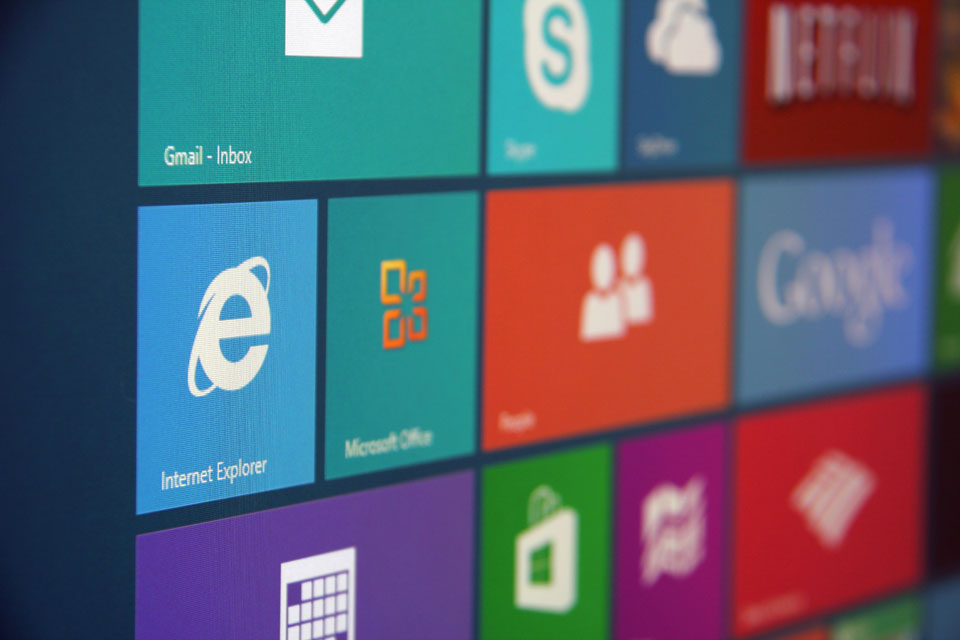Chrome OS has recently taken market share away from Microsoft by offering a simple, less expensive option. If you know how to use a web browser, you can use Google's Chrome OS and it's now available inside several affordable laptops and desktops that start as low as $199.
You can find a number of Windows-powered laptops and desktops that cost less than $300, and many under $400 also offer touch displays. There's even the HP Stream 11, which features an Intel Celeron processor and 2GB of RAM that as of this writing retails for $199.99.
Windows continues to evolve, and currently offers a more desktop-friendly interface, along with smarter search. Plus, there are simply some things that Windows laptops can do that Chrome OS can't.
Interface
Both Windows and Chrome are great for working in side-by-side windows. For each OS, all you need to do is drag a window to one side, where it snaps to half-screen mode. On higher-resolution displays, Windows will even let you snap more than two windows at once.
The Windows 10 interface has been optimized for the form factor you are using. If you are using a laptop, Windows 10 will switch to desktop mode where it will operate very similarly to Windows 7. The start button – located in the left corner – not only has your apps, search and files, but also adds live tiles that display real-time information such as news, weather, emails or any other notifications that you set.
While using Windows 10 on a tablet such as the Microsoft Surface, the interface will look more like Windows 8 and features larger buttons for better touch navigation.
Chrome OS is very similar to traditional Windows – their start-like button sits on the bottom-left corner and when it's pressed, a pop-up will show you your apps and a search bar. You can then pin apps to the toolbar at the bottom of the screen. Basic settings, such as Wi-Fi and time are accessed on the bottom right.
Chrome OS was built as a Web-first operating system, so apps usually run in a Chrome browser window. The same is true for apps that can be run offline.
Apps and Software
If there’s a program you want to run, chances are Windows supports it. If you’re looking for a more tablet-like experience or have a system with a touch screen, there are more than 180,000 apps currently available in the Windows Store.
The Chrome OS is basically a big browser, so if you can run a program or play a game through a website, you can use it on Chrome. There isn’t actual software to download, but there are currently more than 34,000 apps available.
Plenty of programs won’t run on Chrome OS, including Cyberlink PowerDirector. Chrome OS supports Microsoft Word, Photoshop Express, Spotify and Facebook, but in almost all cases, the “app” is simply a launcher for the accompanying website.
Web Browsing
If you prefer a variety of browsers, Microsoft Windows wins hands down. You can download and install almost any browser you want on a PC, including Safari, Internet Explorer, Firefox or Chrome.
On a Chromebook, you get only one option: Chrome. Since the Chromebook was built off of a web browser it works very well, but it is your only choice.
File Management
Windows provides a familiar folder of files, which appear in the simple Windows Explorer program. You can also save to your desktop, pin documents to the bar and create new folders fast. You can even access your Microsoft OneDrive files to see what you've stored in the cloud.
There's also a Files folder in the main menu for Chrome OS. But it's not pinned to the bottom nav bar by default, as it is on Windows. From here, you can access your Google Drive files or any files that have been downloaded and saved to the machine's hard drive.
The main drawback for Chromebook users is the smaller amount of space you'll have on the machine's hard drive. The HP Chromebook 14, for example, offers 16GB of local storage, and Google offers 15GB of cloud storage for free. For two years, you can access 100GB of cloud storage for free, but then you'll have to pay for it. Also, you can purchase up to 1TB of online space for $9.99 per month, if you need additional storage.
Productivity
Windows is the standard when it comes to getting stuff done. Microsoft's own Office suite—which includes Word, Excel and PowerPoint—is the standard-bearer for productivity software, and you can also use Google Drive, OpenOffice or any number of third-party software programs.
On Chrome OS, you can still access Word, Excel and PowerPoint, but they're Microsoft's Web-only versions of the apps through OneDrive. You can download files to your local storage and edit them there, but your system will open them as Google Drive files. Google Drive, however, does work offline, and it has the real-time collaborative editing which can be incredibly useful if you have ever shared a document in Excel only to have it overwritten by someone else who is also working in the file.
Media Playback
Neither Windows nor Chrome OS supports every file type ever made, but Microsoft-powered machines give you the option of downloading codes to play those files on your laptop. In addition to all the file types supported by Google's OS, Microsoft's Windows Media Center natively supports .aac, .asf, .asx, .m2ts, .m3u, .mpg, .mpeg, .qt, .wmv, .vod and .wma files.
For media files, Chrome OS supports .3gp, .avi, .mov, .mp4, .m4v, .mp3, .mkv, .ogv, .ogm, .ogg, .oga, .webm and .wav. There's no .aac file support, and thus no iTunes. You also won't find .h264 files, which is the backdrop for some 60 percent of all Web videos and the default code that many cameras record in. Chrome OS doesn't support .tiff files for images and QuickTime files also cannot be played back on a Chromebook.
Security
Windows has long been a target for hackers looking to infect PCs with viruses, malware, botnets and keyloggers. Microsoft's Windows Defender does run in the background and notifies you if you need to perform a virus removal. The SmartScreen feature also warns you when it doesn't recognize an app, and the secure-boot feature means that every time you turn on your laptop it will check itself for digital certificates of authenticity.
Chrome OS has not yet caught the eye of many hackers and Google promotes the security of its operating system as a key selling point. A Chromebook automatically applies security updates and if something does get into your Chrome OS system, restoring to factory settings requires only a couple of clicks.
Hardware Options
There truly are options for everyone when it comes to Windows.
Windows PC screens can range from 7 to 18 inches, with some featuring touch capability. Eight major manufacturers create Windows laptops, offering Intel and AMD chips, onboard memory that varies from 2GB to 16GB and storage sizes that go up to the terabyte level.
Some machines are plastic and some are metal. Some come in colors. Some are meant to be portable, while others are more deskbound.
The Chrome OS market is much smaller. All are incredibly portable, usually weighing between 2 and 4 pounds. Screen sizes range from 11 to 14 inches, and only a couple of models offer touch screens.
Price
Windows computers feature a variety of prices – budget laptops cost as little as $200, high-powered workstations can end up costing a few thousand dollars.
Prices for Chrome OS generally range between $200 and $400 since it's basically a web browser with all the processing being done on the website side.
Conclusion
So which is the best operating system – Windows or Chrome? Simply stated, it's all based upon your needs.
If you're in the Google ecosystem and can do all your computing tasks through a browser, then Chrome OS is a great option.
If you plan on running apps that are not based in the cloud (such as iTunes) and have a lot of legacy files that are not in the cloud, then Windows may be your best option.
If you still have questions, feel free to call us at 800-789-1331 and we'll gladly help.